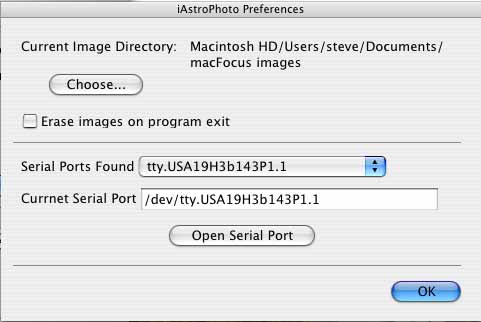
iAstroPhoto v. 1.2.1
Bulb Exposures
Shutter Control in Bulb Mode via the Serial Port
For actual astrophotography (as opposed to focusing) USB camera control presents a problem: USB control cannot trigger bulb exposures so the longest exposures via USB control is 30 seconds. This is a limitation of the Canon operating system. In order to take longer exposures in bulb mode iAstroPhoto can be connected via a special cable to your camera's remote control, acting as a remote shutter trigger. I call this bulb mode.
In bulb mode the images are left on the camera because we assume you take your astrophotos in RAW image mode, which take a very long time to download over USB 1. (RAW image mode provides the best images for post-processing). When taking pictures in bulb mode, iAstroPhoto will end the USB connection to avoid conflicts between USB and bulb control. You can reconnect over USB whenever you want by pressing the Connect to Camera button in either camera or focus control windows.
The required parts are
Note that the serial cable does not replace the direct USB connection between the camera and the computer: the serial cable is only capable of opening and closing the shutter.
Opening the Serial Port
You open the serial port in camera control module or the Preferences dialog box. When iAstroPhoto starts up it searches for candidate serial ports (by looking for files of the form /dev/tty.U*). If candidate serial ports are found they are displayed in the Serial Ports Found pop-up menu in the preferences dialog box and the first port is shown in the Current Serial Port text box.
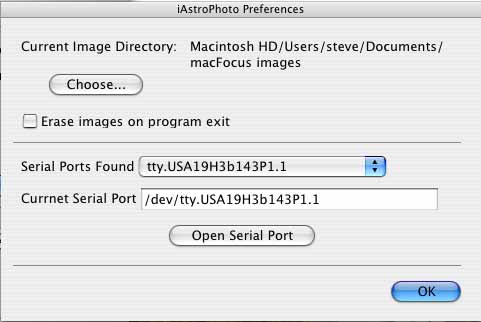
You must determine which of the candidate serial ports is connected to your camera. When you have selected the correct port from the pop-up menu, so its name appears in the current serial port text box, press the Open Serial Port button. If the port opens successfully the button changes to Close Serial Port here and in the bulb timer section of the camera control window.
If iAstroPhoto does not find any candidate serial ports on startup, or if you are connected to a serial port not in the Serial Ports Found pop-up menu, you can enter the serial port name manually in the Current Serial Port text box. You must enter the full unix-type path name, such as /dev/tty.myport. Pressing the Open Serial Port button uses whatever text is in the Current Serial Port text box.
You can find serial port names in the Terminal application by typing "ls /dev/tty*". Likely serial tty ports usually have names that start with"/dev/tty.". One way to identify ports associated with your USB - serial adapter is to compare the results of typing "ls /dev/tty*" when the adapter is plugged vs. when it is not plugged in.